Levitation - Flow of 3D letters
Important notice for English members
This tutorial video has been translated into English with a voice-over, but the software interface remains in French.
Learn how to create and follow a flow of 3D letters, in order to form fluidly words or phrases.
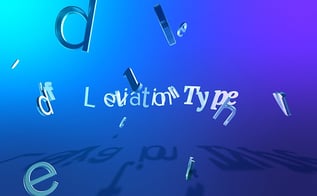
In this new tutorial, we are going to deepen our knowledge of 3D animated typography within After Effects.
This tutorial is workable from the CS4 version, but you will need to have the CS6 version for the optional part which allows you to extrude your letters in 3D and give them depth.
The second part of the result video shows what we have been able to achieve with CS4.
We are going to learn how to create a flow of 3D letters, which we will follow with the aid of After Effects virtual camera.
This will allow you to make words or multi-line sentences appear in an elegant, fluid and dynamic way.
- Reminder on the functions of text animation with After Effects
- Creation of several animation groups in the same text layer
- Use of different selectors to control our animated property effectively
- Putting expressions in place to control a random animated movement on the camera
- Animation of the virtual camera in the 3D environment
- Setting up lights for the shadow casting
- Extrusion of 3D text layers (CS6 required, but optional)
Tip: To create a shadow catcher on versions prior to CS6 (which do not have the option to display shadows only), you have to untick "use lights" and switch the blending mode to product.
About the author
I am the Founder of Mattrunks. I work as Creative Director and Motion Designer in my studio. I also create video tutorials to share my passion of motion.